Authorised IT Filing Platform by Indian Income Tax Department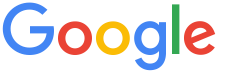 4.8 ★★★★★ Excellence since 2016
4.8 ★★★★★ Excellence since 2016
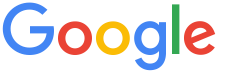 4.8 ★★★★★ Excellence since 2016
4.8 ★★★★★ Excellence since 2016 Home > GST > Help Center > emSigner SetupLast Updated: Dec 15th 2025
Whether you are a tax consultant, small business owner filing your GST returns, filing your GST Returns using DSC is a tedious process. Many issues may occur while using DSC to sign the GSTR-3B, GSTR-1, GSTR-4 and other returns @ gst.gov.in portal. It's primarily related to connecting DSC with the GST Portal using emSigner on Chrome Browser.
This article covers an easy solution to emsigner connectivity issues.
| Error | Failed to Establish Connection to the Server Kindly restart the Emsigner |
| Solution | Follow proper emSigner Setup process on Chrome Browser |

This document covers


Disclaimer: This article provides an overview and general guidance, not exhaustive for brevity. Please refer Income Tax Act, GST Act, Companies Act and other tax compliance acts, Rules, and Notifications for details.