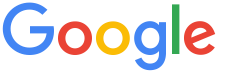 4.8 ★★★★★ Excellence since 2016
4.8 ★★★★★ Excellence since 2016 Home > GST > Help Center > How to upload GSTR-1 JSON file on GSTNLast Updated: Jan 24th 2025
Step-by-Step instructions on how to prepare and upload JSON file on GSTN Website for completing GSTR-1 Filing. Click Show Image button to see the images.
Create your EZGST account by entering your Business Name, GSTIN and Other details. Please refer the below link to create your account EZTax.in GST
Login to eztax.in/books with your login credentials
In EZTax books, you have 3 ways to file GSTR 1
Click on import from excel and select the EZTax GSTR1 Spreadsheet
Review the data imported from any of the above mode.
Go to Download & e-File and click on Download GSTR-1 JSON File
Log in to the GST portal with your user Id and Password gst.gov.in and select the return filling period from return dashboard
Once logged in, click on continue to dashboard and click on File Returns
Select the Return Filing Period i.e., Financial year , Quarter and Month and click on search
Click on Prepare Offline in GSTR 1 tile.
Click Choose File upload the JSON file downloaded from EZTax Books
Once your JSON file is uploaded successfully, you will be notified by a message.
Now click on Services >> Returns >> Returns Dashboard and select the relevant financial year, quarter and month and click on search
Now click on prepare online and review the data uploaded in GSTR 1. If everything is okay, enter the additional details like Nil rated and exempt supplies in 8A, 8B, 8C, 8D and documents issued in 13
Now click on generate summary and click on proceed to e file and file with EVC/DSC
Refer: How to solve 'emSigner failure' while using DSC?
Disclaimer: This article provides an overview and general guidance, not exhaustive for brevity. Please refer Income Tax Act, GST Act, Companies Act and other tax compliance acts, Rules, and Notifications for details.