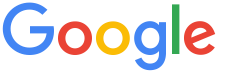 4.8 ★★★★★ Excellence since 2016
4.8 ★★★★★ Excellence since 2016 Home > GST > Help Center > Invoice CustomizationLast Updated: Sep 30th 2022
A Tax Invoice in new GST regime is an important document not only from the taxation and compliance standpoint but also to show the confidence in your business to your clientele. EZTax.in made every effort to provide high customization of your tax invoice to suit your business need.
Login to EZTax.in GST software go to sales tab and click on create invoice. In create invoice screen click on invoice customization by clicking invoice customization screen will appear. Here you need to follow below instructions.
The invoices you create uses a template to display its information. You can customize the way invoice information is displayed by customizing the templates.

| 1 | Turn On/Off Log In e-Mails: A Sign in alert e-Mail will come to your email whenever you sign in to EZTax GST Accounting Software. If you don’t want to receive such e-mails, you can turn off login e-mails by clicking here. |
| 2 | Enable Auto-Invoice Delivery:
|
| 3 | Invoice Print Size & Orientation: Different businesses have very different requirements regarding their invoicing forms. Some businesses need relatively long content on each field, such as address, description etc., and they need less lines on the invoice detail section. Choose Print Size:
|
| 4 | Invoice Screen Customization: The invoice customization features allow you to customize a lot of options to view on your invoices. Pick and choose from the following options to appear in the lower portion of your invoices. Deselect any of the options to hide them from your invoices. If you create the invoice customization choose the following fields like
|
| 5 | Business Preference: Select Your Default Business: You need to select the particular business name option on which you want the invoices). |
| 6 | Apply: After selecting all the required items, you need to click on apply to save the data. The selected requirements will be effective after clicking the apply option. |
Disclaimer: This article provides an overview and general guidance, not exhaustive for brevity. Please refer Income Tax Act, GST Act, Companies Act and other tax compliance acts, Rules, and Notifications for details.