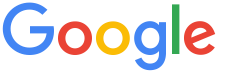 4.8 ★★★★★ Excellence since 2016
4.8 ★★★★★ Excellence since 2016 Home > GST > Help Center > Upload GSTR-1Last Updated: Sep 23rd 2022
Preparation of GSTR-1 JSON file is an essential step in filing the quarterly returns. EZTax.in GST Accounting Software provides multiple ways such as excel, amazon, flipkart, and other ways to upload or prepare invoices and get consolidated in to a single view for GSTR1 JSON file
Prepare the your GSTR-1 return by Importing Invoice data with the help of mainly 3 different Sources, 1) Import from EZTax.in GST, 2) Manual Entry, and 3) Import from Excel template. Also possible to import data from Amazon Seller Central or Flipkart Seller Hub. After login to the system, these options are shown under Returns & Reports Menu > GSTR-1 (Sales). Before start working on it, select the Month or Quarter and the corresponding Year of the GSTR-1.

| 1 | Month & Year: The return contains details of all outward supplies made during the monthly or quarterlyreturn that should be filed by every registered Taxpayer. If you need monthly or quarterly return select the option which month in year you need GTSR-1 return, that all invoice data automatically imported on JSON file in EZTax GST. It contains details of all outward supplies i.e. sales. |
| 2 | Import from EZTax GST: It is a easiest way to import GST Sales Invoices & prepare GSTR-1 file. If you have already created your Invoices through EZTax.in GST, all to do is just click on the import option, then it will automatically import all the sales invoices and list all the invoices with in this screen for your review. |
| 3 | Manual Entry: With this option, you must enter all the possible invoices data manually by clicking the Manual Entry option. The system provide various options to select the type of invoice you would like to add such as B2B, B2CL, B2CS, Credit / Debit Notes, and Adjustments etc. Once entered the summary information will be automatically populated to reconcile. |
| 4 | Import from Excel: Select this option of to upload the invoice data all at once through an excel template. In this case, download the latest excel template before feeding the data. The data required for excel template varies based on invoice type but typically, its Sales type, HSN, Description, GSTIN, Invoice Number, Date, Amount etc |
| 5 | Download Excel Template: Excel templates are a great way to increase your productivity. You can use excel templates created by EZTax.in GST Accounting software. |
| 6 | Sales Invoice Summary: A sales invoice represents revenue that your company has earned. Using the accrual method of EZTax.in GST Accounting, which treats a sale as income even before you have actually been paid for it, a sales invoice is an item to be entered in the revenue section of your GST accounting ledger. |

| 1 | The return contains details of all outward supplies made during the monthly or quarterly return that should be filed by every registered Taxpayer. If you need monthly or quarterly return, select the appropriate month & year you need the GTSR-1 return for, that all invoice data automatically imported on JSON file in EZTax.in GST. It contains details of all outward supplies i.e. sales. |
| 2 | Verify the information imported or entered through the review screen to ensure that all the information entered is correct as the return filed once cannot be re-submitted. After submission you can't change the corrections. (Make the necessary corrections before the submission. It automatically shows Invoice Summary (B2B, B2C etc) and Invoice Number Reconciliation. Its reviews and resolves most of the issues. |
| 3 | Note: as a best practice it is advised to conduct Bank reconciliation before generating GSTR-1 to make sure all the invoices are duly considered. Invoice reconciliation is the process of identifying any missed, cancelled invoices to report as part of GSTR-1. This screen also used to cross check the invoices that are missed, cancelled. |

| 1 | The return contains details of all outward supplies made during the monthly or quarterly return that should be filed by every registered Taxpayer. If you need monthly or quarterly return select the option which month in year you need GTSR-1 return, that all invoice data automatically imported on JSON file in EZTax GST. It contains details of all outward supplies i.e. sales. |
| 2 | CSV (Excel) file: Use this option to download all the Invoice and related transaction data to review in excel if needed and/or to save them up for future use. |
| 3 | Download the GSTR-1 JSON file from EZTax.in GST. This file contains all the invoices that are imported from EZTax.in GST, Manually entered data, and imported invoices through excel, if any. This is one of the unique provision given by the system to have multi-channel entry, consolidation, and retrieval through GSTR-1 download. Once the button is clicked the file get downloaded with all the invoice data in the format that GSTN portal can understand. Its called GSTR-1 JSON file. |
| 4 | EZTax GST providing the direct link (https://www.gst.gov.in/) for login to GST govt portal, after that upload the JSON file that you just downloaded from EZTax.in GST System. It takes few secs for the Govt portal to process. Once done, follow the process defined by the GSTN portal to e-file the GSTR-1 |

| 1 | Select the appropriate month for which you would like to see the import history. |
| 2 | History of all the import activity for the current period. Each import sync the data by removing existing return data and re-import the new data specific to a specific import mode. This is for the auditing of your activity on the system. |
Refer: How to solve 'emSigner failure' while using DSC?
Disclaimer: This article provides an overview and general guidance, not exhaustive for brevity. Please refer Income Tax Act, GST Act, Companies Act and other tax compliance acts, Rules, and Notifications for details.