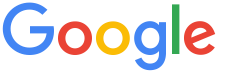 4.8 ★★★★★ Excellence since 2016
4.8 ★★★★★ Excellence since 2016 Home > GST > Help Center > GST Keywords Shortcuts Last Updated: Jan 23rd 2025
Shortcut Keys are very helpful to switch the screens quickly and efficiently, it saves valuable time to enter, view accounting transactions. EZTax.in GST Software accommodated shortcuts for majority of the key screens and functionality such as invoicing, estimates, payments, returns, reports, and summary screens
EZTax.in provided a set of keys to quickly switch from one screen to another. It's intuitive and efficient. All you need to do is once login, press Alt+<a specific letter> to switch. By hovering keyboard key at the top-right hand corner, you will see a list of shortcut keys. Below is an image and the keys explained in detail.

| 1 | Dashboard: If you want to go to dashboard from any screen, you can click Alt+D. You can see the short cut keys at the top right corner of the system. |
| 2 | Add Customers: If you want to go to Add Customers from any screen, you can click Alt+C. You can see the short cut keys at the top right corner of the system. |
| 3 | Add Supplier: If you want to go to Add Supplier from any screen, you can click Alt+S. You can see the short cut keys at the top right corner of the system. |
| 4 | Add Products: If you want to go to Add Products from any screen, you can click Alt+P. You can see the short cut keys at the top right corner of the system. |
| 5 | View 360: If you want to go to View 360 from any screen, you can click Alt+A. You can see the short cut keys at the top right corner of the system. |
| 6 | Create Invoice: If you want to go to Create Invoice from any screen, you can click Alt+I. You can see the short cut keys at the top right corner of the system. |
| 7 | Manage Invoice: If you want to go to Manage Invoice from any screen, you can click Alt+M. You can see the short cut keys at the top right corner of the system. |
| 8 | Create Bills: If you want to go to Create Bills from any screen, you can click Alt+B. You can see the short cut keys at the top right corner of the system. |
| 9 | Create Estimate: If you want to go to Create Estimate from any screen, you can click Alt+E. You can see the short cut keys at the top right corner of the system. |
| 10 | Create DC: If you want to go to Create DC from any screen, you can click Alt+L. You can see the short cut keys at the top right corner of the system. |
| 11 | Manage DC: If you want to go to Manage DC from any screen, you can click Alt+Z. You can see the short cut keys at the top right corner of the system. |
| 12 | Add Purchases: If you want to go to Add Purchases from any screen, you can click Alt+U. You can see the short cut keys at the top right corner of the system. |
| 13 | Manage Purchases: If you want to go to Manage Purchases from any screen, you can click Alt+X. You can see the short cut keys at the top right corner of the system. |
| 14 | Add Other Income: If you want to go to Add Other Income from any screen, you can click Alt+O. You can see the short cut keys at the top right corner of the system. |
| 15 | Add Purchase Oder: If you want to go to Add Purchase Oder from any screen, you can click Alt+N. You can see the short cut keys at the top right corner of the system. |
| 16 | Manage PO: If you want to go to Manage PO from any screen, you can click Alt+H. You can see the short cut keys at the top right corner of the system. |
| 17 | Returns Center: If you want to go to Returns Center from any screen, you can click Alt+R. You can see the short cut keys at the top right corner of the system. |
Disclaimer: This article provides an overview and general guidance, not exhaustive for brevity. Please refer Income Tax Act, GST Act, Companies Act and other tax compliance acts, Rules, and Notifications for details.