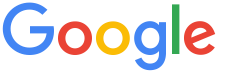 4.8 ★★★★★ Excellence since 2016
4.8 ★★★★★ Excellence since 2016 Home > GST > Help Center > Flipkart seller Hub process Last Updated: Sep 23rd 2022
Businesses selling through Flipkart need to consider both B2C and B2B invoices for GST Return processing. EZTax.in Books facilitate invoice import from Flipkart Seller Hub to make them part of accounting and GST returns

With EZTax.in GST accounting Software you can generate GST compliant invoices; with your company logo on it and you can easily Download, Print, and edit any time. Every GST registered business need to provide GST-complaint invoices to its clients for sale of goods and / or services.
EZTax.in made conscious efforts to build integration with the Flipkart portal as many of the SMEs are now using them as channels to sell. Using EZTax.in GST Accounting software, now the business can directly import the Seller central or Seller Hub invoices in seconds to file GST returns, and maintain accounting.
Login to Flipkart Seller Hub and Go to Reports >>Reports Centre . Click on Create new Report and Select the report type as tax report and report sub type as sales report
In EZTax.in GST Accounting, press Alt+I shortcut key to Create Invoice or just click on Sales menu option to Create an Invoice. While you need just few clicks to create an Invoice, there is much functionality in the Create Invoice Screen. Follow the numbers to see to learn, click on the component link to see the explanation.

| 1 | Step 1: Click Upload excel button @ Create Tax Invoice Screen. A new window will open and show various options Please choose Flipkart. |
| 2 | Step 2: The Sales report from flipkart will be downloaded as excel file and it should be converted into CSV File (Open Excel,Click save as and select csv).csv format . |
| 3 | Step 3: Now Click on the browse button to select a CSV file and upload the same. It will take couple of seconds to upload if it is in the right format. Once done, go to Manage Invoice Screen to check whether they were loaded or not.  |
| 4 | Step 4: Click R&R > GSTR-1 (Sales) to see the summary of the invoices imported thus far. |
Note: If you Upload Json file in Govt Portal. Any error in State Codes in Flipkart CSV file, Please Contact EZTax.in
Disclaimer: This article provides an overview and general guidance, not exhaustive for brevity. Please refer Income Tax Act, GST Act, Companies Act and other tax compliance acts, Rules, and Notifications for details.