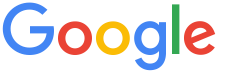 4.8 ★★★★★ Excellence since 2016
4.8 ★★★★★ Excellence since 2016 Home > GST > Help Center > Product Master Last Updated: Sep 23rd 2022
A product master allows you to have different variations of the one product without having to define a new product number for each variation. EZTax.in GST Software gives you an option to import / Create the products you deal with on a regular basis, which makes the invoice creation process easier.
The Product master data include details of products like Product type, product description, HSN code, multiple GST rates where applicable, Tax type, Purchase price, selling Price, accounting Head, and Stock available.
The creation of a product that is needed by a large number of people on the planet to meet a need or demand. Product Creation plays an important role in the Invoice Creation of GST regime. Product Creation activity involves different categories are included like Product Description, Product Type, HSN Code, Price, UOM, Tax Type, GST Rates, Quantity etc. You can click on add button in Product or press Alt+P to create the product in EZTax.in GST accounting.

| 1 | Product Serial: The Serial Numbers could be any number you are using as Code to print as barcode label, but generally this is a 12-digit number, EZTax.in supports up to 16 characters (including number and alpha numeric) |
| 2 | Product Description: The name of the product which you are selling should be entered . |
| 3 | Product Type: The type of the product i.e., goods or services should be entered. |
| 4 | HSN Code: HSN Code is required to be mentioned for every product. The board on the recommendation of council specify the number of digits to be mentioned for goods/services. HSN Code is mentioned for goods whereas SAC is mentioned for services |
| 5 | Purchase Price: The price at which you buy the goods or services from your supplier is the purchase price. The purchase price needs to be mentioned. |
| 6 | Selling Price: The price at which you sells the goods or services to your customer is the selling price. The selling price needs to be mentioned. |
| 7 | Unit Of Measurement: It means unit quantity code of goods or services. It may be measure in units, numbers, meters, centimeter, days, hours etc. |
| 8 | Taxable: If the goods and services provided by you are taxable goods please choose yes. Select yes even if the tax rate is ZERO. Select No if the goods and services are exempt and outside the purview of GST. |
| 9 | Tax Type: Select Exclusive if the price of goods and services sold are excluding tax and tax is to be calculated separately.
If you select 'No', then the below would be the choice
|
| 10 | GST/IGST Rate: IGST is levied if there is an inter-state sale. CGST / SGST / UTGST is levied if there are intra-state sales. Cess is levied only in specified products. |
| 11 | GST Cess: GST Cess would be applicable to both supply of goods or services that have been notified by the Central Government. |
| 12 | Reverse Charge: GST Reverse charge means the liability to pay tax is on the recipient of goods or services instead of supplier of goods/services. The Govt of India has deferred the applicability of RCM till 30 Sep 2019. In default, the selection is No. |
| 13 | Account Head/Category: The goods or services can be classified under different heads suitable for business. It helps to track the expenses in P&L according to heads. You need to click on Add button and enter the category required. For example, goods purchased can be shown in Direct Expenses. |
| 14 | Expiration Date: EZTax.in GST software enables you to maintain the expiration date on product. When you set the expiration date, once it crosses, the product will no longer shown as part of invoicing / billing. This is to avoid accidental despatch of expired goods. |
| 15 | Inventory: EZTax.in GST software enables you to keep the track of inventory. You can adjust the inventory levels by adding or deducting, mention the re order threshold quantity. |
| 16 | Save: After completely filling the form please click on the 'save' button to save the data securely. |
Disclaimer: This article provides an overview and general guidance, not exhaustive for brevity. Please refer Income Tax Act, GST Act, Companies Act and other tax compliance acts, Rules, and Notifications for details.