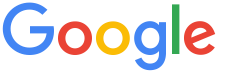 4.8 ★★★★★ Excellence since 2016
4.8 ★★★★★ Excellence since 2016 Home > GST > Help Center > My DetailsLast Updated: Sep 23rd 2022
How to update My Details Screen in EZTax.in GST accounting software. India's best & easiest GST ready Accounting Software for SMEs to run their businesses. Useful to any kind of business for maintaining books of accounts, creation of sale & purchase invoices, tracking inventory, filing your GST Returns and get to know how well your business is doing real-time.
The screen facilitate to add / update a system user information such as personal communication information, activity, services enrolled, payment details and provision to pay for future subscriptions, security information, and a provision to add another user for read-only access such as an auditor or firm/company owner / head etc.

| 1 | My Details:
| |
| 2 | My Activity: EZTax GST accounting software enables you to view a user's logon information, such as the last logon, as well as viewing which users are logged onto a given computer.
| |
| 3 | My Services: EZTax GST Accounting software displays all your business details like GSTIN, Trade Name, status of payment and subscription expiry date. It helps you in tracking your business details at one place. | |
| 4 | Payment Details: It shows the details of payment which is made towards purchase of EZTax GST Accounting software. It displays the date of payment, fee, GST, discount and total amount paid. | |
| 5 | Security: My Login Information: Login information is an integral part of security procedures. It shows the previous browser info, login date, time, device, IP address. It helps you in securing the data. | |
| 6 | Add Read Only User: Read only access is the authorization given to users that enable them to access specific resources. The read only user is allowed to read or view and not to make changes. When you want to give read only access to specific user, you need to click on add user and enter the email address and mobile number. You can select the business for which you want to give access.
|
Disclaimer: This article provides an overview and general guidance, not exhaustive for brevity. Please refer Income Tax Act, GST Act, Companies Act and other tax compliance acts, Rules, and Notifications for details.