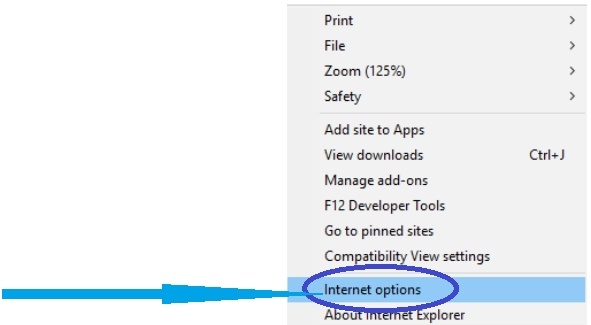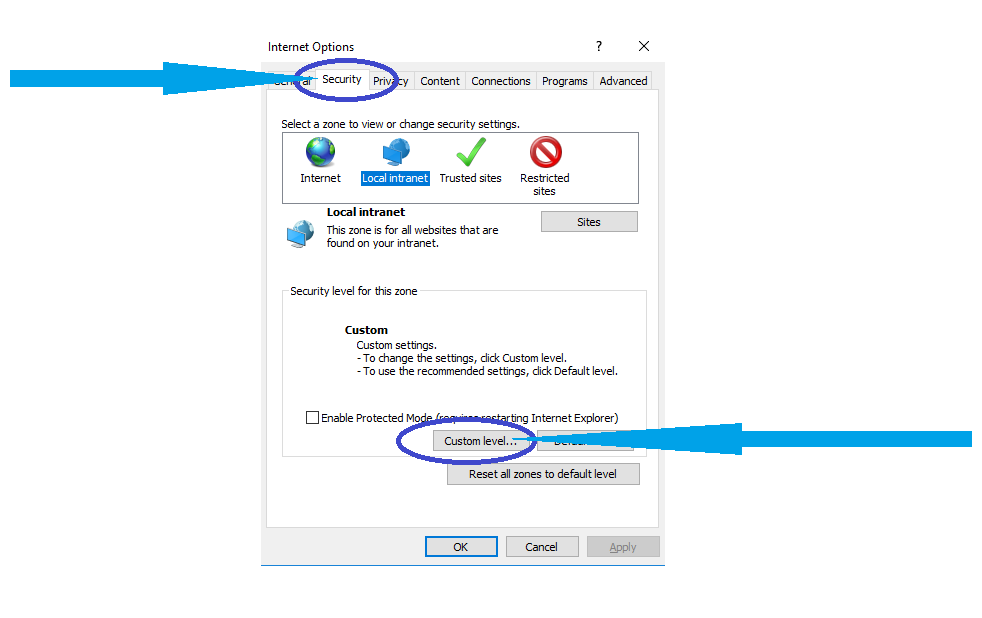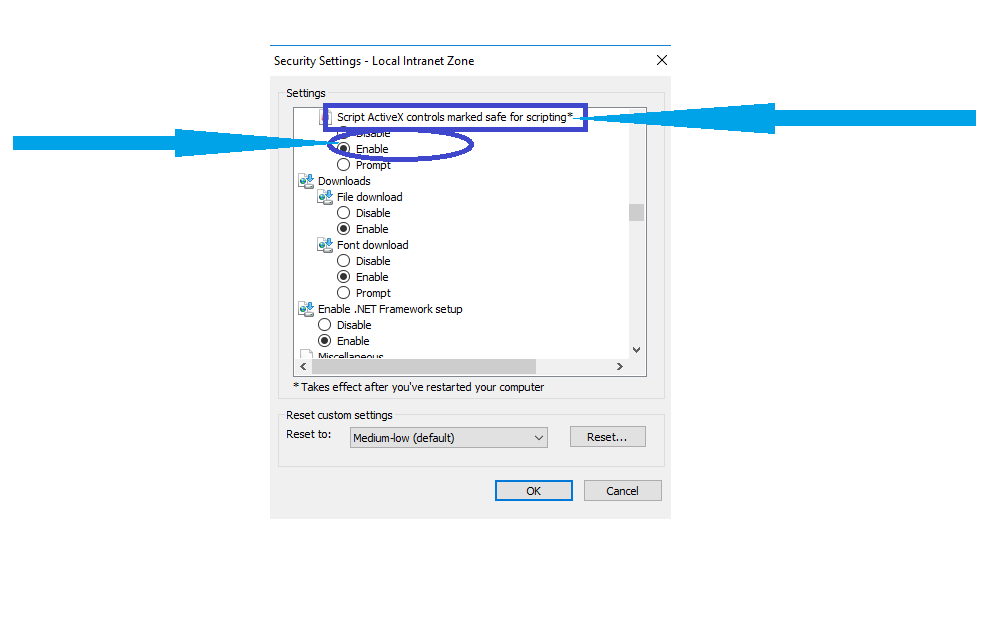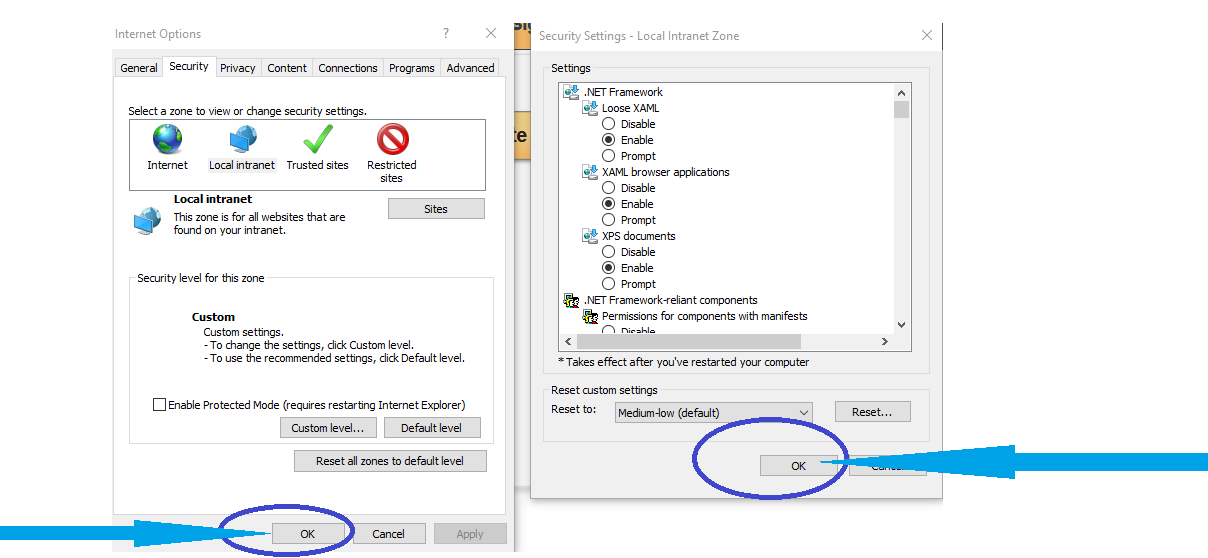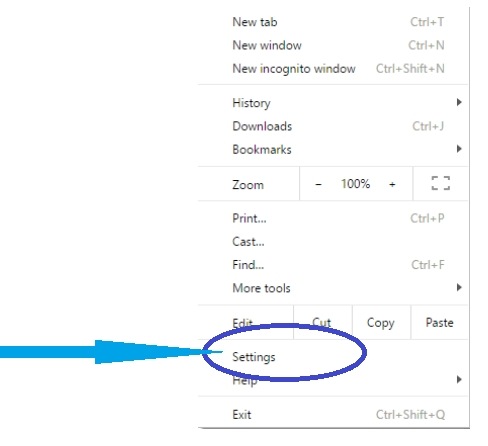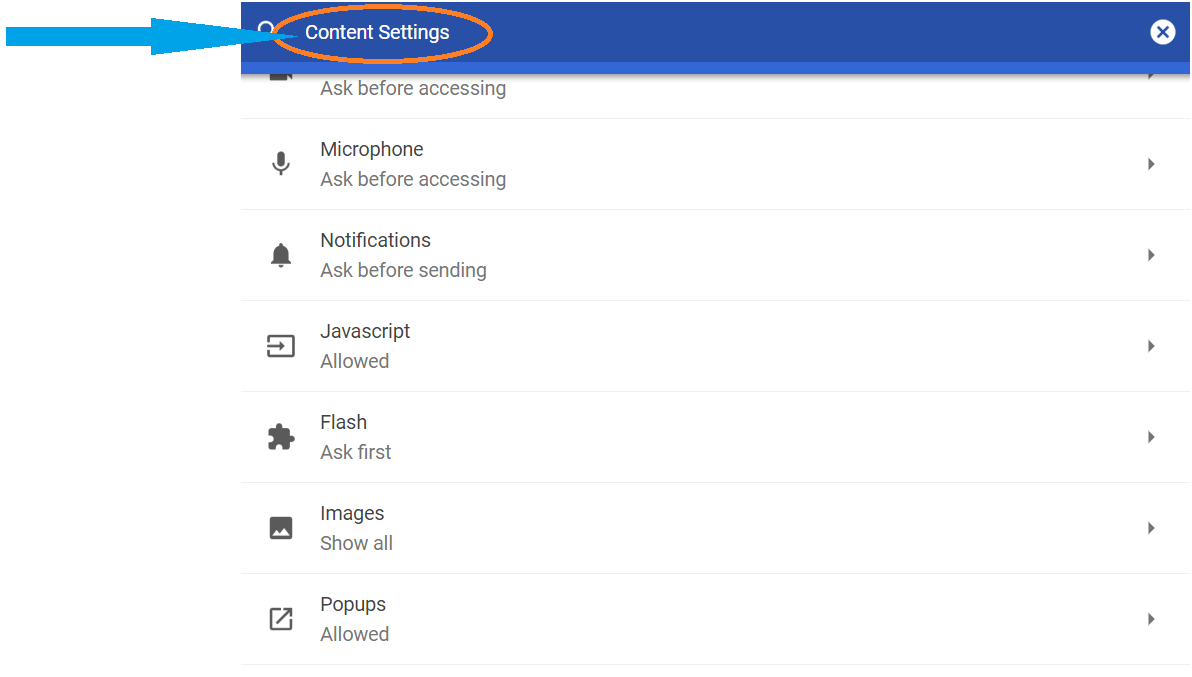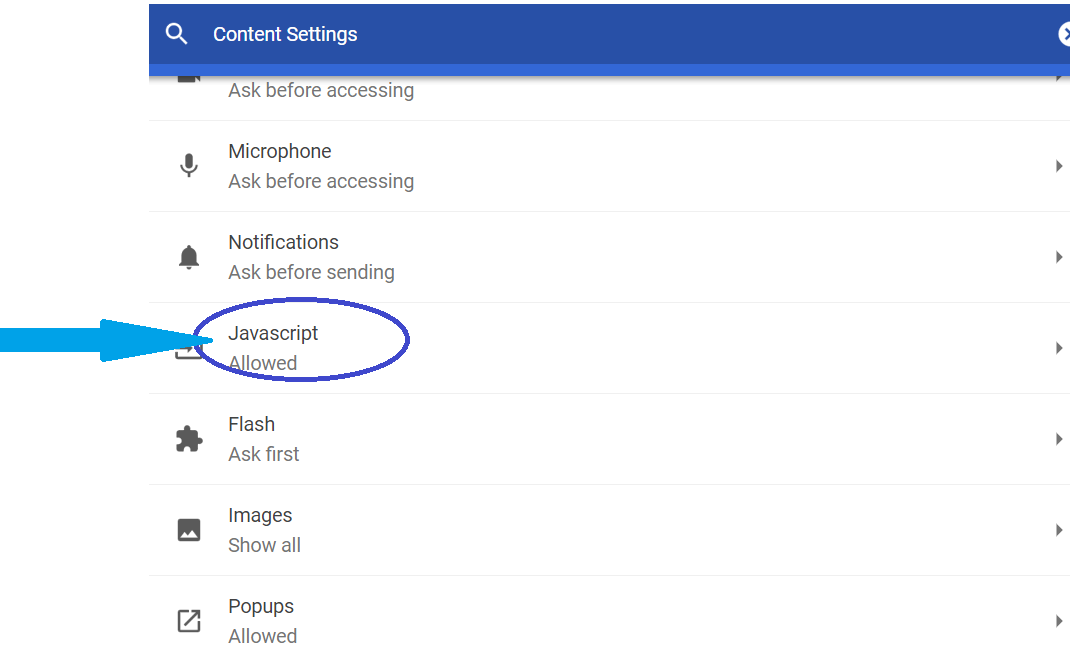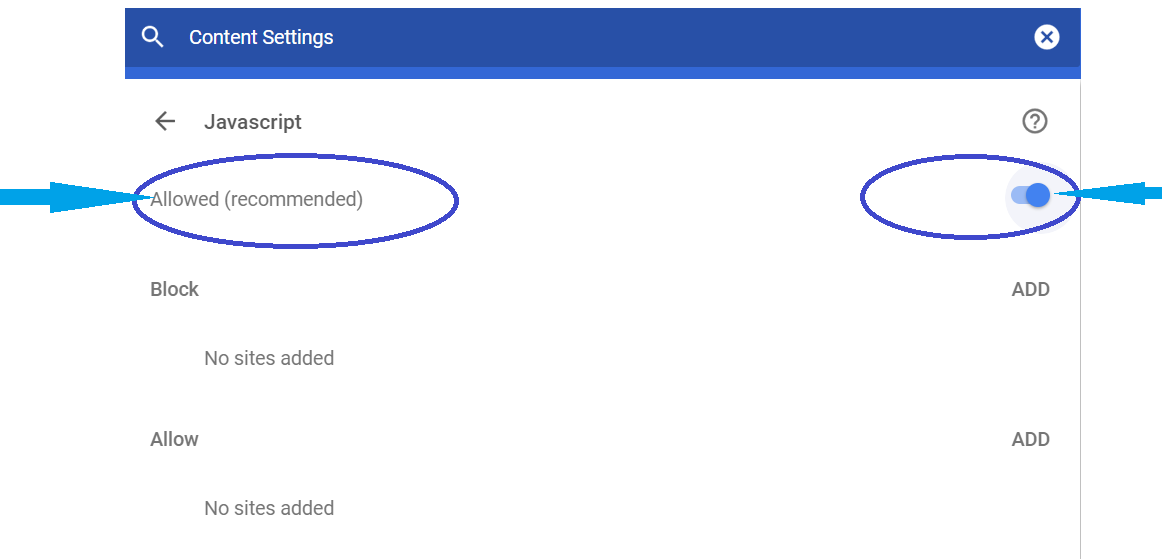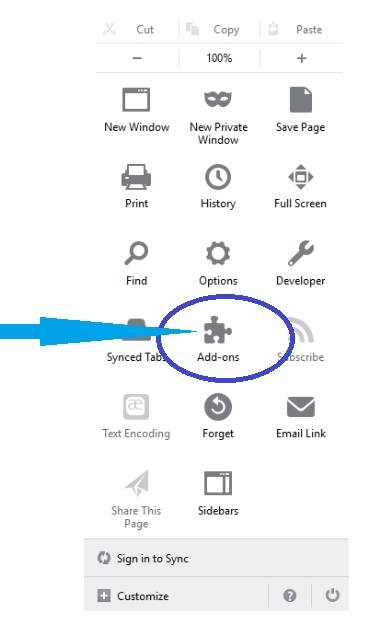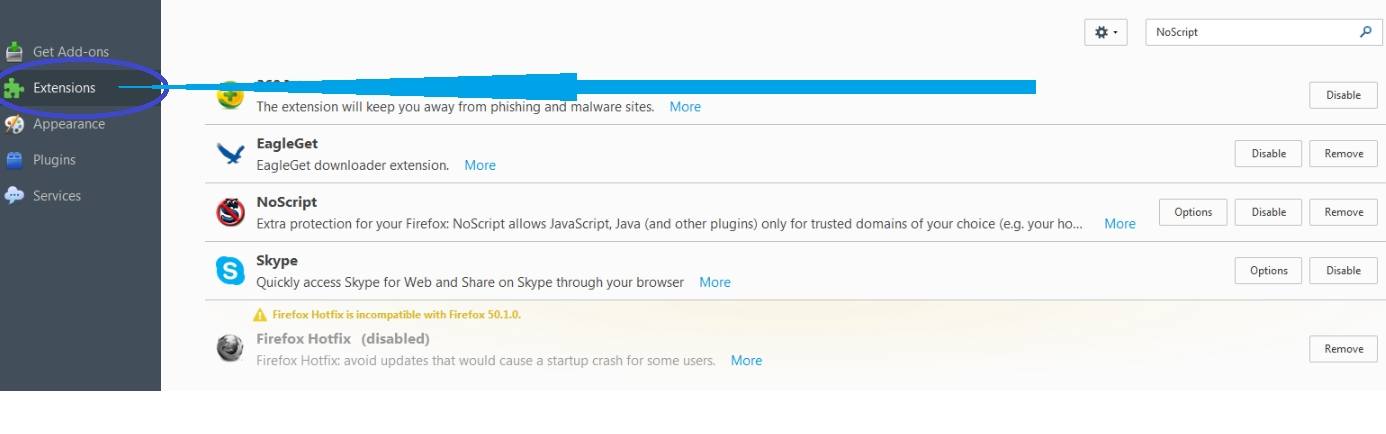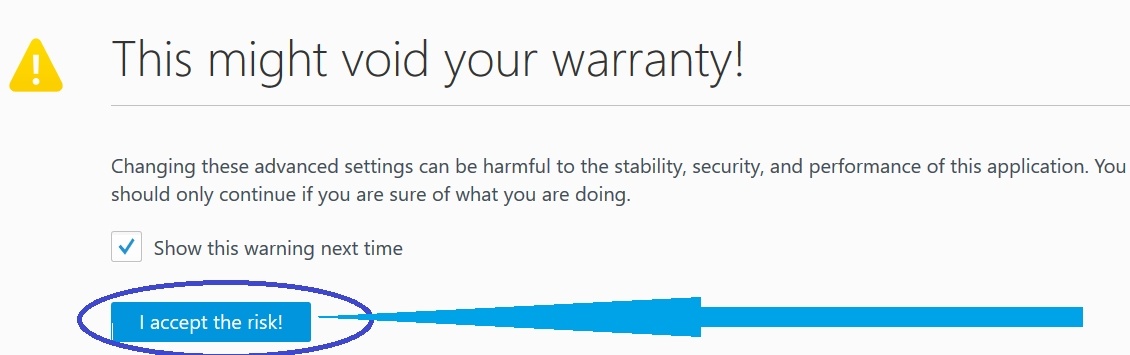Help Center>Enable Java Script
How to Turn On Java Script in Browsers ?
Step-by-Step instructions in enabling the Java Script in popular browsers. Just click on your browser image to know the instructions.
If your browser is not loading, rendering the pages correctly, a simple tweak may help you the best web experience. EZTax.in needs your browser to have Java Script enabled. Follow the instructions below based on your browser type.
Brief on Javascript
Javascript (JS in short) is the most advanced, popular web technology that is around for more than two decades and will enable the browser to do things in async mode (means parallel, and/or in background) to make things faster.
Internet Explorer
1. Click the Gear icon in the top right corner. Alternatively, click Tools in the menu bar. Select Internet Options from the menu.
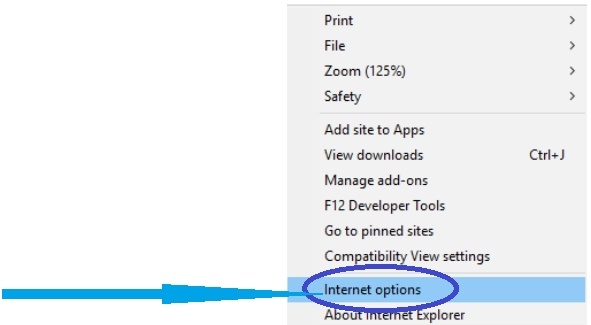
2. Click the Security tab. Click “Custom level” button at the bottom of the window. The Security Settings dialog box will pop up.
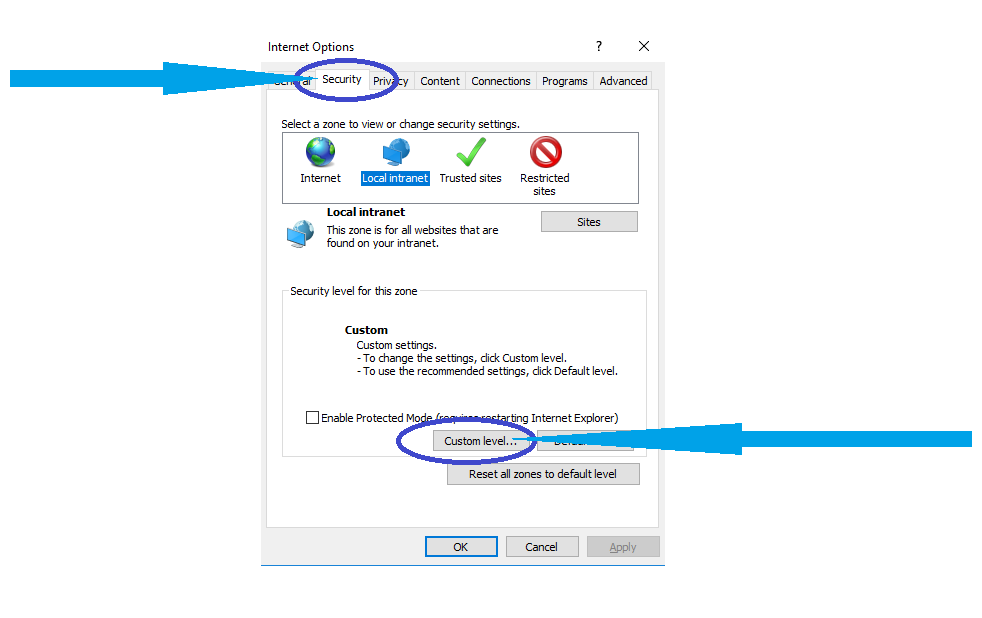
3. Scroll down to the Scripting category. Click the Enable option under “Active scripting”. This will allow Internet Explorer to show JavaScript elements on the page.
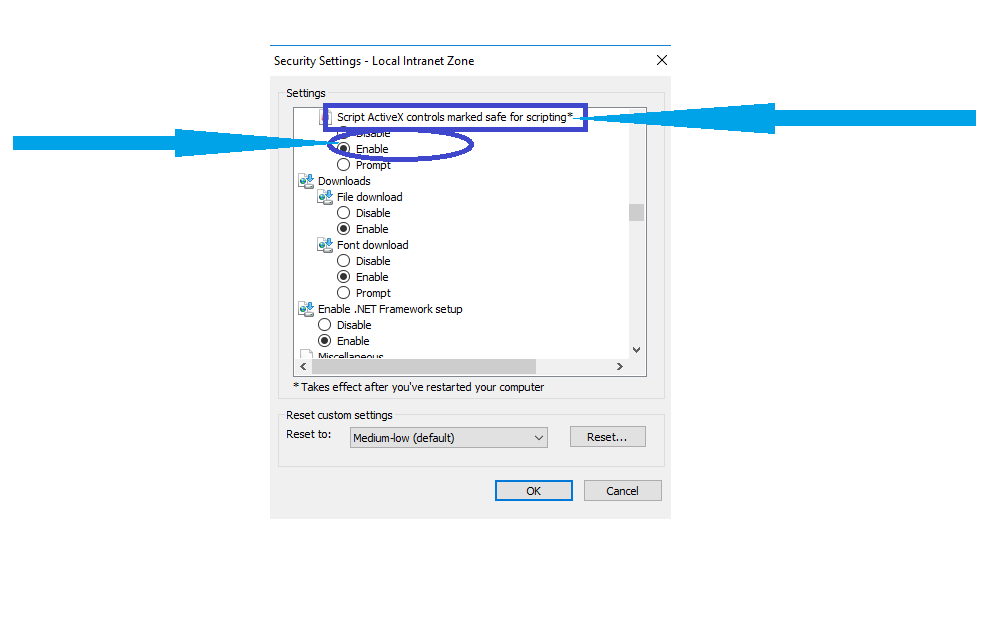
4. Scroll down to the Scripting category. Click the Enable option under “Active scripting”. This will allow Internet Explorer to show JavaScript elements on the page.
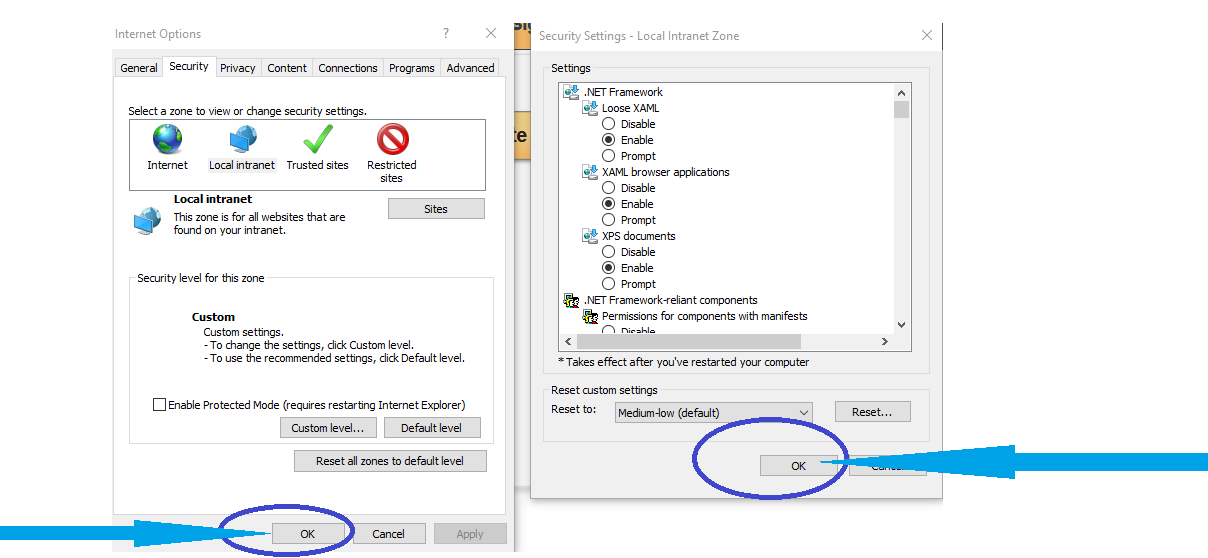
Google Chrome
1. Click the Chrome menu button. This button is located in the upper-right corner of the Chrome window, and looks like three horizontal bars. Select Settings towards the bottom of the menu.You can also type chrome://settings/ into the address bar and press Enter.
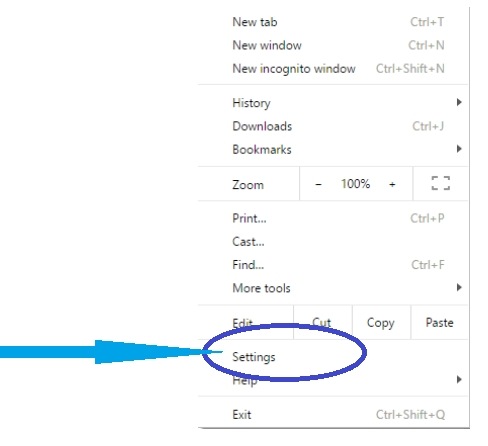
2. Click the “Content settings…” button, located in the Privacy section. A new window will open.
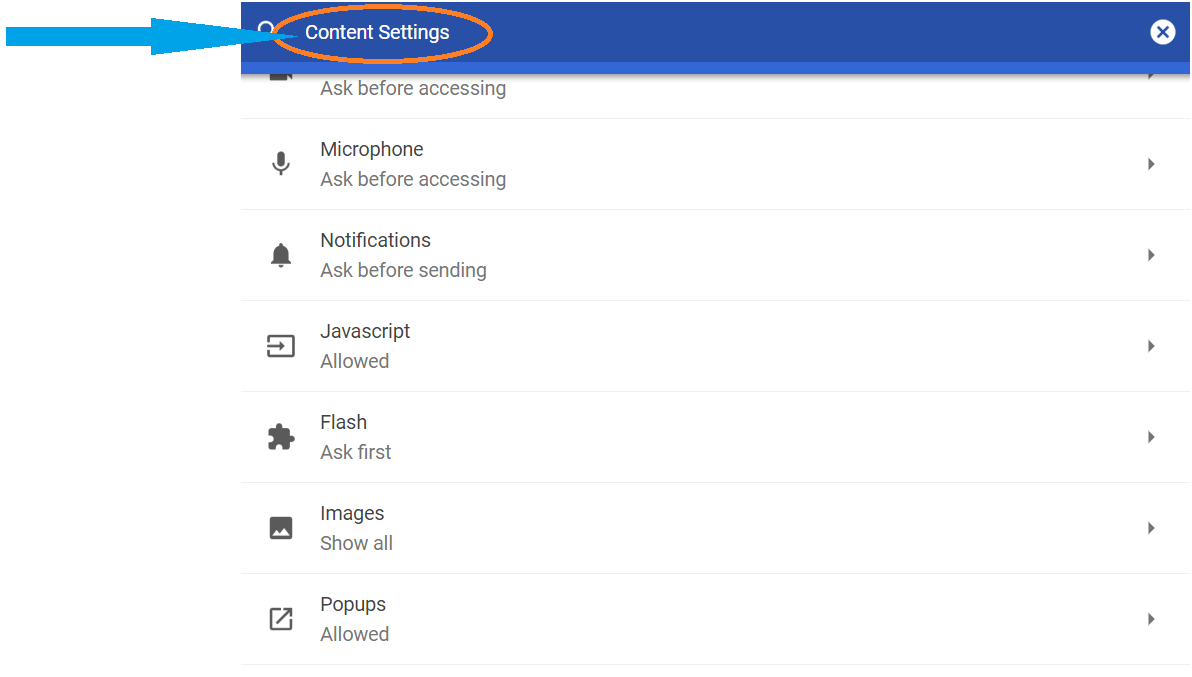
3. Click JavaScript and seen javascript blocked or enable incase blocked click Blocked toogle buttton
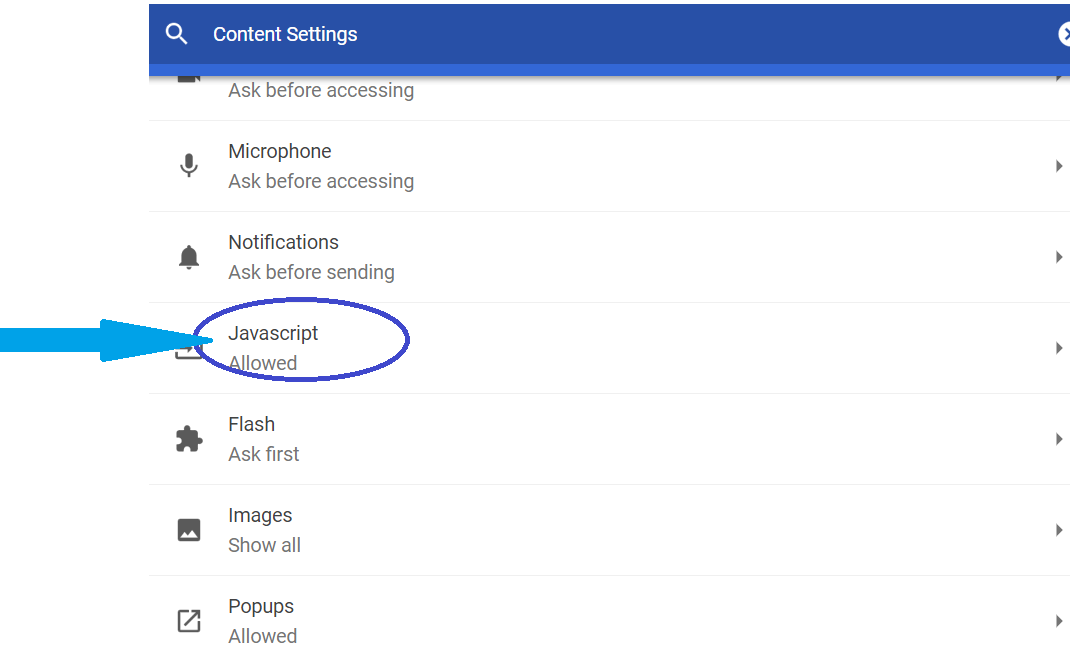
4. if javascript blocked and click bolcked toogle button
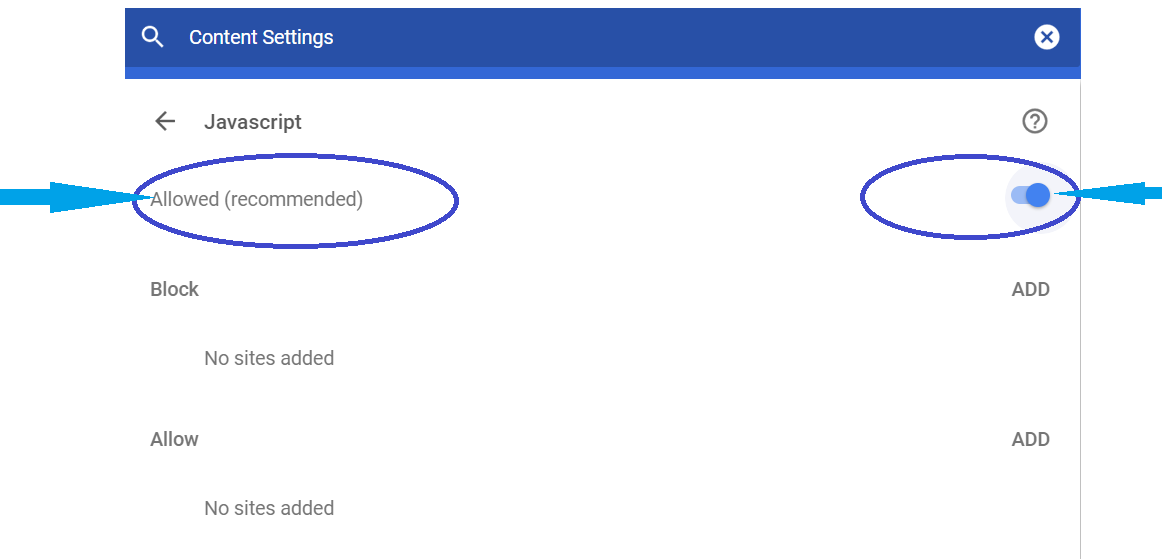
Firefox
1. Check your extensions. You may be running a JavaScript-blocking extension. Firefox has JavaScript enabled by default, and it is usually disabled by running an extension. Click the Firefox menu and select "Add-ons" to see what extensions you have installed. This will open the Add-ons Manager. Click the Extensions tab on the left side of the window. Some of the more popular JavaScript-blocking extensions include QuickJava, No-Script, and SettingSanity.
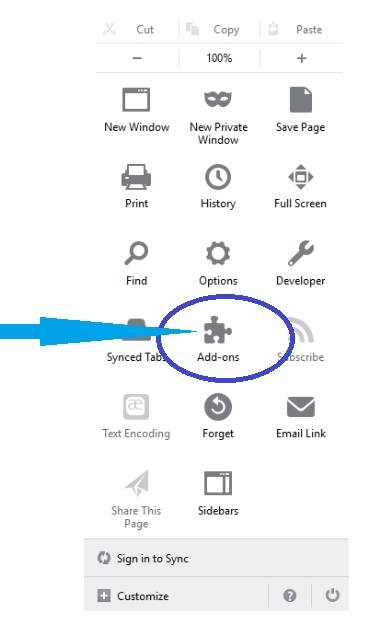
2. Select the extension that is blocking your JavaScript and click the Disable or Remove button.
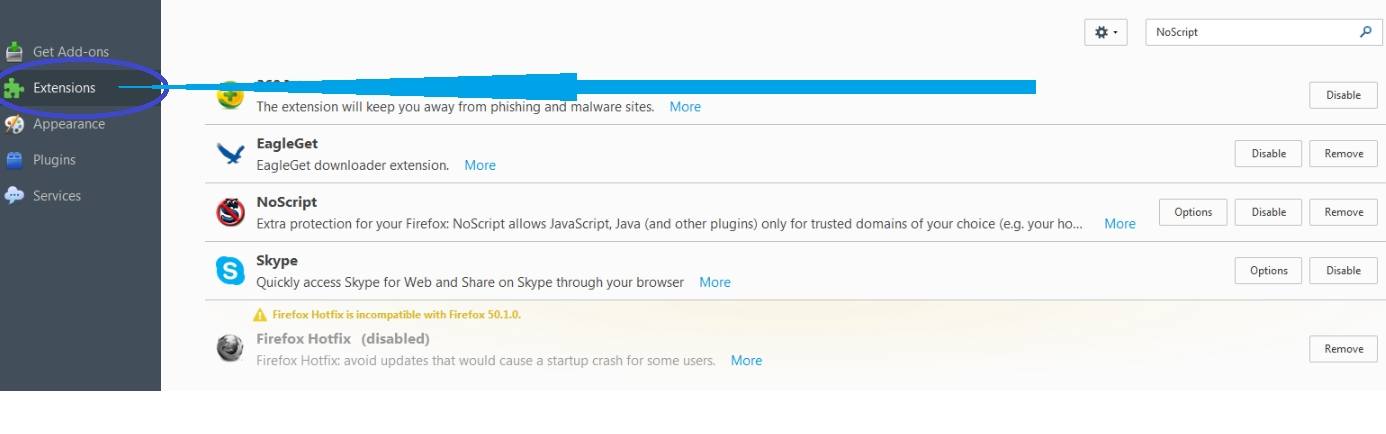
3. Restart Firefox. Try to load a web page with JavaScript.

4. Check your Firefox advanced settings. There is an option to enable or disable JavaScript in the Firefox configuration files. to access these files, type about:config into the Firefox address bar and press Enter.
Read the warning and click the “I’ll be careful, I promise!” button. Making changes to these files and settings may render your installation of Firefox unusable. If that happens, you'll need to Un-install Firefox, then Re-Install it, so check Backing Up Firefox before you continue.


5.In the Search bar at the top of the page, enter the term javascript.enabled and press Enter.
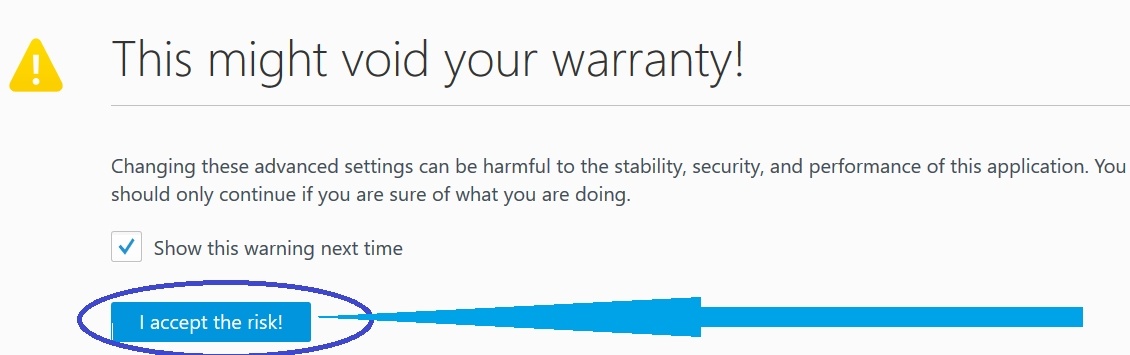
6. The value for javascript.enabled should be set to “true”. If it says “false”, right-click it and select Toggle.

7.Reinstall Firefox. If all else fails, uninstall and reinstall Firefox to restore all of the default settings. Because JavaScript is a foundation of the Firefox browser, reinstalling should restore its functionality.

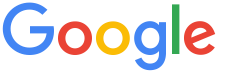 4.8 ★★★★★ Excellence since 2016
4.8 ★★★★★ Excellence since 2016