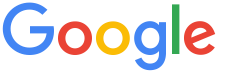 4.8 ★★★★★ Excellence since 2016
4.8 ★★★★★ Excellence since 2016 Home > Income Tax > Help Center > Income Tax Payment Instructions
Detailed income tax payment instructions how to pay tax due, Self-Assessment (300), Advance Tax (100), Outstanding demand (400) thru authorised ITD portal
Now Paying your Income Tax Return (ITR) Due Online thru self assessment Challan 280 is easy, and takes just few moments to complete. you can also do this at the time of income tax preparation / filing at EZTax.in portal.

There are four options to Pay your income tax due.
In all the cases, use Challan Number / ITNS 280 to fill the details and pay the tax.
Use this method for Canara Bank, Indian Overseas Bank, Kotak Mahindra Bank, Bank of Maharashtra, ICICI Bank, Indian Bank, Karur Vysya Bank, Federal bank, Bank of India, Central Bank of India, Punjab National Bank, Axis Bank, Bank of Baroda, HDFC Bank, State Bank of India, Bandhan Bank, DCB Bank, Dhanlaxmi Bank Limited, Karnataka Bank Limited, South Indian Bank, City Union Bank Limited, IDBI bank, Indusind Bank, Jammu and Kashmir Bank Limited, UCO bank, Union Bank of India, Punjab & Sind Bank, RBL Bank, IDFC First Bank and Tamilnad Mercantile Bank Limited.
From 3rd Apr 2023, all banks have migrated to income tax portal.

| 1 | Open the Link: Login to Online Tax Payment using https://www.incometax.gov.in/iec/foportal with PAN and Password. |
| 2 | After logging in, go to menu 'e-File' and click on 'e-Pay Tax'. |
| 3 | Click on 'New Payment' to go to 'New Payment' page. |
| 4 | Click on 'Proceed' in 'Income Tax' Box. You can use this option for payment of 'Advance Tax', 'Self-Assessment Tax' (most common). |
| 5 | Select the relevant Assessment Year (For Example AY 2025-26) and Select 'Type of Payment' as
|
| 6 | Enter the total tax due (the amount you need to pay) in 'Tax' field and click on 'Continue'. |
| 7 |
|
| 8 | Check the details in the preview and click on 'Pay Now' and Submit to the Bank |
| 9 | Login to your Bank's NetBanking Site: The taxpayer will login to the net-banking site with the user id / password provided by the bank for net-banking purpose and enter payment details at the bank site. |
| 10 | Collect the Receipt: On successful payment a challan, a counterfoil will be displayed containing CIN, payment details and bank name through which e-payment has been made. This counterfoil is proof of payment being made. Keep it for your records. |
| 11 | Kindly download the challan and share the challan copy. You can also download the challan from Payment History of ITD Portal. |
Use this method for Canara Bank, Indian Overseas Bank, Kotak Mahindra Bank, Bank of Maharashtra, ICICI Bank, Indian Bank, Karur Vysya Bank, Federal bank, Bank of India, Central Bank of India, Punjab National Bank, Axis Bank, Bank of Baroda, HDFC Bank, State bank of India, Bandhan Bank, DCB Bank, Dhanlaxmi Bank Limited, Karnataka Bank Limited, Punjab And Sind Bank, RBL Bank Limited, South Indian Bank, City union Bank Limited, IDBI bank, Indusind Bank, Jammu and Kashmir Bank Limited, UCO bank, Union Bank of India and Tamilnad Mercantile Bank Limited.
From 3rd Apr 2023, all banks have migrated to income tax portal.

| 1 | Open the link:https://eportal.incometax.gov.in/iec/foservices/#/e-pay-tax-prelogin/user-details |
| 2 | Enter 'PAN' and 're-enter the PAN' to confirm the same. |
| 3 | Enter the 'mobile number' and click on continue. |
| 4 | Enter the 'OTP received' on mobile and click on continue. |
| 5 | It will show the PAN and Name as per PAN. Click on continue if details are correct. |
| 6 | Click on 'Proceed' in 'Income Tax' Box. You can use this option for payment of 'Advance Tax', 'Self-Assessment Tax' (most common). |
| 7 | Select the relevant Assessment Year (For Example AY 2025-26) and Select 'Type of Payment' as
|
| 8 | Enter the total tax due (the amount you need to pay) in 'Tax' field and click on 'Continue'. |
| 9 | Select 'Type of Payment' (Net Banking / Debit Card / RTGS / Pay at Bank / Payment Gateway including UPI ) and click on continue.
|
| 10 | Check the details in the preview and click on 'Pay Now' and Submit to the Bank |
| 11 | Login to your Bank's NetBanking Site: The taxpayer will login to the net-banking site with the user id / password provided by the bank for net-banking purpose and enter payment details at the bank site. |
| 12 | Collect the Receipt: On successful payment a challan, a counterfoil will be displayed containing CIN, payment details and bank name through which e-payment has been made. This counterfoil is proof of payment being made. Keep it for your records. |
| 13 | Kindly download the challan and share the challan copy. You can also download the challan from Payment History of ITD Portal. |
After payment, most of the bank sites download a PDF; please save this file for future use and the same need to be used while completing your IT Return. If you lose this for some reason, you may get it in the income tax e-filing portal but it may take up to 24 hrs.
Speak to us if needed.
Earlier the taxpayers used to print the challan 280 from NSDL portal and visit the bank branch to pay
Recently, the taxpayers who want to pay the challan through the bank branch need to generate the challan from the Income Tax portal and go to the bank branch to pay. Below are the instructions of making challan payment thru branch.

| 1 | Login to Online Tax Payment using https://www.incometax.gov.in/iec with PAN and Password. |
| 2 | After logging in, go to menu 'e-File' and click on 'e-Pay Tax'. |
| 3 | Click on 'New Payment' to go to 'New Payment' page. |
| 4 | Click on 'Proceed' in 'Income Tax' Box. You can use this option for payment of 'Advance Tax', 'Self-Assessment Tax' (most common). |
| 5 | Select the relevant Assessment Year (For Example AY 2025-26) and Select 'Type of Payment' as
For EZTax.in ITR Clients, follow the instructions on Draft Computation Sheet. |
| 6 | Enter the total tax due (the amount you need to pay) in 'Tax' field and click on 'Continue'. |
| 7 | Select 'Type of Payment' of Pay at Bank Counter |
| 8 | Select the Payment Through Cash/Cheque/Demand Drafts |
| 9 | Select the Bank Name you want to use. |
| 10 | Click 'Continue' to Preview and Pay. |
| 11 | Download the Challan Form and visit the bank to make the challan payment |
In both the cases, consider keeping the challan receipt for future use ... the refund from ITD may take time, until it's fully processed, it's your interest to keep the receipt as a proof of payment.
Speak to us if needed.
UPI method for Canara Bank, Kotak Mahindra Bank, Bank of Maharashtra, Federal bank, Bandhan Bank, State Bank of India and HDFC India. Credit Card method for Any Banks.

| 1 | Open the Link: Login to Online Tax Payment using https://www.incometax.gov.in/iec/foportal with PAN and Password. |
| 2 | After logging in, go to menu 'e-File' and click on 'e-Pay Tax'. |
| 3 | Click on 'New Payment' to go to 'New Payment' page. |
| 4 | Click on 'Proceed' in 'Income Tax' Box. You can use this option for payment of 'Advance Tax', 'Self-Assessment Tax' (most common). |
| 5 | Select the relevant Assessment Year (For Example AY 2025-26) and Select 'Type of Payment' as
|
| 6 | Enter the total tax due (the amount you need to pay) in 'Tax' field and click on 'Continue'. |
| 7 |
|
| 8 | Check the details in the preview and click on 'Pay Now' and Submit to the Bank |
| 9A | UPI: Enter the UPI ID or Scan the QR Code from the UPI apps like Paytm, Google Pay, Phone Pay etc and make payment |
| 9B | Credit Card: Enter the credit card details like Card number, CVV, Date of expiry and make payment |
| 10 | Collect the Receipt: On successful payment a challan, a counterfoil will be displayed containing CIN, payment details and bank name through which e-payment has been made. This counterfoil is proof of payment being made. Keep it for your records. |
| 11 | Kindly download the challan and share the challan copy. You can also download the challan from Payment History of ITD Portal. |
Disclaimer: This article provides an overview and general guidance, not exhaustive for brevity. Please refer Income Tax Act, GST Act, Companies Act and other tax compliance acts, Rules, and Notifications for details.