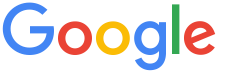 4.8 ★★★★★ Excellence since 2016
4.8 ★★★★★ Excellence since 2016 Home > News > GSTLast Updated: Oct 04th 2023
The GSTN has announced that the e-Invoice JSON download functionality is now operational on the GST Portal. Learn more

The GSTN has announced that as of October 3, 2023, the new e-Invoice JSON download functionality will be available and operational on the GST Portal. As a standard operating procedure for both the IT and GST departments, the new format is anticipated to facilitate more integrations with IT systems.
This functionality also enables the retrieval of all e-invoices reported across all six IRPs (Invoice Registration Portals), i.e. all data.
In accordance with accessibility, you will have access to e-Invoice JSON files for up to six months after the IRN was created.
To make the process simpler for all users. It is recommended that taxpayers transfer their downloads to off-peak hours to avoid overwhelming the server during the first few days.
Consider that this functionality is also provided by GSP (GST Suvidha Providers) through G2B (Government-to-Business) APIs.
Follow these steps to generate in JSON
Follow the steps below to generate an e-invoice list in Excel format for a specified time period:
The requested e-Invoices can be downloaded for only two days. After 48 hours, an entirely new request must be submitted.
Source(s): gst.gov.in, Team EZTax.in
Follow our Channels
Get the latest tax news directly on your mobile
We've moved from blog.eztax.in to eztax.in/news
Disclaimer: This article provides an overview and general guidance, not exhaustive for brevity. Please refer Income Tax Act, GST Act, Companies Act and other tax compliance acts, Rules, and Notifications for details.