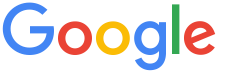 4.8 ★★★★★ Excellence since 2016
4.8 ★★★★★ Excellence since 2016 Home > Income Tax > Help Center > Income Tax Account Creation
eFiling your ITR requires incometax.gov.in (ITD) account creation. This guide shows how to create, login, and manage your account with images. eFiling your ITR requires account registration to eVerify, manage IT notice handling, and other correspondence from income tax department.

This document covers
Go to https://www.incometax.gov.in/iec/foportal and click on login. If you don’t have account, please click on register and create an account.


Enter the User Id (PAN / AADHAR / OTHER USER ID). Now click on Register.
Taxpayer needs to select user type, EZTax recommends to your registered PAN, and click continue.
For example: If the Taxpayer is registering for Hindu Undivided Family (HUF) PAN, then taxpayer should select the 2nd option Hindu Undivided Family (HUF).


Taxpayer need to enter two OTPs received to given mobile and e-mail separately and click on Validate.


After filling the total form, taxpayer should click on Continue, then It will pop-up a window, it will ask the taxpayer confirmation to receive the OTP’s given e-mail id and mobile number, If the given e-mail and mobile number are correct then taxpayer should click on Confirm or else click on Back.
Set the password for login of ITD portal.


Registration is completed, go to home page or click on “click here to login” in the same page to log in to your e-filing account.
User ID is PAN and Password is what ever given at the time of registration.
AIS is a comprehensive statement containing details of the financial transactions undertaken by you for a given financial year (FY). Different from Form 26AS. Check @ How to View / Download AIS Statement ?
Form 26AS is a TDS Credit statement, an important document when filing your taxes. Check @ How to View / Download Form 26AS ?
Disclaimer: This article provides an overview and general guidance, not exhaustive for brevity. Please refer Income Tax Act, GST Act, Companies Act and other tax compliance acts, Rules, and Notifications for details.