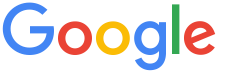 4.8 ★★★★★ Excellence since 2016
4.8 ★★★★★ Excellence since 2016 Home > Income Tax > Help Center > ERI Add / Deactivate
In order to file income tax return (ITR) in India under automated process, taxpayer need to add the profile to an ERI (e-Return Intermediary) as a client, aka Add Client functionality. This document covers both deactivation and activation or change of an ERI on Govt. income tax portal.

This document covers
ERI stands for e-Return Intermediary who are authorised entities to act as an intermediary between the Client (taxpayer) and the Income Tax Department (ITD in short). ITR eFiling portals like EZTax.in offers end-end tax filing functionality through IT Department authorised APIs.
There are three types of ERIs authorised by ITD
EZTax.in ITR Portal is authorised for both Type-2 and Type-3 access, to facilitate end-end highly secured IT Filing experience. You may access Self-Service IT Filing Portal
Refer a list of ERIs authorised by Income Tax Department as on — 16th Jun 2024.
MYD Labs Private Limited is the Company name for EZTax.in Portal. Give "MYD Labs" in the ERI User Name field
When filing your taxes, you can add yourself as a Client to EZTax.in in the "Get Data" Screen. You no need to follow the instructions on this page unless you are specifically directed to follow these instructions.
Disclaimer: This article provides an overview and general guidance, not exhaustive for brevity. Please refer Income Tax Act, GST Act, Companies Act and other tax compliance acts, Rules, and Notifications for details.