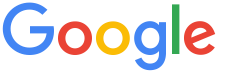 4.8 ★★★★★ Excellence since 2016
4.8 ★★★★★ Excellence since 2016 Home > Income Tax > Help Center > Crypto CurrencyLast Updated: Dec 28th 2024
Another important step in filing your returns is the declaration of your income from Cryptos, Virtual Digital Assets. EZTax.in is providing a comprehensive questionnaire to report the Crypto Currency Transactions and Virtual Digital Assets (aka VDA in short)
All the data related to Crypto Currency Transactions will be available in Transaction report or Profit and Loss report from the respective exchanges. For Example, WazirX, Coin DCX, Zebpay, Unocoin etc will provide transaction Statements or profit and loss reports.


| 1 | Download Crypto Income Template Download the EZTax Crypto Excel template to capture the crypto transactions using Crypto Income Screen. Login to EZTax.in/self > Take self-service for any year from AY 2023-24, Select Crypto Income from Tax Profile Screen (access this from left side MENU). |
| 2 | EZTax Excel Template Open the EZTax Excel Template and enter the details as follows
Save the EZTax Excel after mentioning all required details |
| 3 | Upload Data Go to EZTax >> Income >> Crypto Income screen and click on Browse and upload the saved file. It will show all the transactions. Click on Save button and data will be saved |
| 4 | Summary Once the data is uploaded, summary of your transactions will be shown and you can view the detailed transactions |
If you are using Binance or your broker / exchange recently merged in to Binance, kindly login to Binance @ https://www.binance.com/en after Login, Click on 'Transaction History' under Wallet Click on 'Generate All Statements' Select the dates (eg. from 01st Apr 2022 to 31st Mar 2023), and click on 'Generate' Once the file is generated, download to use.
If you are using WazirX, kindly Login go to Account Settings and download Trading report.
If you are Zebpay, Kindly Login click on menu and click on the trade statement. Select the required time period and download the statement.
If you are using Coin DCX, kindly Login click on Profile Go to Orders and select the Order History Download the file
Disclaimer: This article provides an overview and general guidance, not exhaustive for brevity. Please refer Income Tax Act, GST Act, Companies Act and other tax compliance acts, Rules, and Notifications for details.