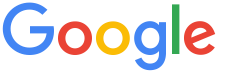 4.8 ★★★★★ Excellence since 2016
4.8 ★★★★★ Excellence since 2016 Home > Income Tax > Help Center > RSUs/ ESOPs/ ESPPLast Updated: Jan 24th 2024
Capital Gains or Losses to be declared at the time of ITR Filing. Capital Gains Questionnaire from EZTax.in covers RSUs/ ESOPs/ ESPP. Consider all foreign shares given under RSU/ESOP/ESPP schemes as 'Unlisted Securities'.
All the data related to RSUs/ ESOPs/ ESPP Transactions will be available in G & L report. For Example, E-Trade, Fidelity, Charles Schwab, Morgan Stanley, TDS Ameritrade etc will provide G & L Statement.

| 1 | Capital Gains Template EZTax Universal Capital Gains template provides an easy way to copy and upload the data where the broker statements are not integrated and/or not available in right format. (OR)If you do not have the broker statements click on Manual Entry (RSU/ESOP/ESPP) to enter the data manually |
| 2 | Click on Browse Go to EZTax > Income > Capital Gains Income screen and click on Browse and upload the saved file. It will show all the transactions. Click on Save button and data will be saved |
| 3 | Summary Once the data is uploaded, summary of your transactions will be shown and you can view the detailed transactions |
Offering ESOP, ESPP, RSUs etc to employees by Multinational Companies have become popular and common in India. Multinational Companies (MNC), Startups are offering ESOPs to Employees as a part of Salary package. These stock options are managed by the financials institutions or brokers. Some of the financial institutions or brokers for managing the stock options are as follows.
Generally E Trade provides the option to download "Gain and Loss Statement" for the specific period. It is popularly known as G & L Statement. This statement contains all the information required for reporting the capital gains. The following fields needs to be considered for reporting the capital gains from sale of RSU/ESOP/ESPP
E- Trade gives all the amount in USD ($). Taxpayers are required to convert the same into INR by using SBI Telegraphic Transfer Buying rate as on the last date of preceding month in which the capital asset is transferred.
Fidelity provides "View Closed Lots" statement which provides the required information to report capital gains. The following fields needs to be considered for reporting the capital gains from sale of RSU/ESOP/ESPP
Fidelity gives all the amount in USD ($). Taxpayers are required to convert the same into INR by using SBI Telegraphic Transfer Buying rate as on the last date of preceding month in which the capital asset is transferred.
NOTE: Select Previously held shares from above to download closed lots
Morgan Stanley provides "Account Statement" and "Activity Report" which provides the required information to report capital gains. The following fields needs to be considered for reporting the capital gains from sale of RSU/ESOP/ESPP
Morgan Stanley gives all the amount in USD ($). Taxpayers are required to convert the same into INR by using SBI Telegraphic Transfer Buying rate as on the last date of preceding month in which the capital asset is transferred.
Charles Schwab provides "Account Statement" which provides the required information to report capital gains. The following fields needs to be considered for reporting the capital gains from sale of RSU/ESOP/ESPP
Charles Schwab gives all the amount in USD ($). Taxpayers are required to convert the same into INR by using SBI Telegraphic Transfer Buying rate as on the last date of preceding month in which the capital asset is transferred.
EquatePlus provides the Transaction statement which provides the required information to report capital gains and dividends.
EquatePlus gives all the amounts in Euros. Taxpayers are required to convert the same into INR by using SBI Telegraphic Transfer Buying rate as on the last date of preceding month in which the capital asset is transferred.
Disclaimer: This article provides an overview and general guidance, not exhaustive for brevity. Please refer Income Tax Act, GST Act, Companies Act and other tax compliance acts, Rules, and Notifications for details.